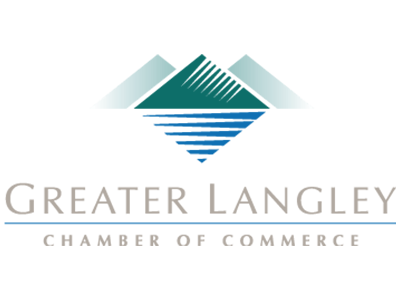Give Me the Short Answer - What’s Phishing?
Phishing is where you get an email that looks like an actual legit email. The goal that a cybercriminal has is to trick you into giving them a password or access to an account (like to PayPal, Facebook, or your bank) or to get you to download malware.
The problem with phishing emails is how real they can seem. A phishing attempt for your PayPal information can look just like an everyday email from PayPal.
Even worse, often phishing emails try to sound urgent. They make you feel like you have to take action quickly, or that a bill is overdue, or that your password has been stolen. This can lower the user’s guard, and force them into a sticky situation.
How to Spot a Phishing Attack
Like I said, it’s not always going to be obvious when you get phished. Even careful, security-minded, technical people can fall victim because phishing is just as much of a psychological attack as it is a technical one.
Still, there are some practices you and your staff should use:
Always Use Strong, Unique Passwords
This can solve a lot of problems from the get-go. If your PayPal account gets hacked, and it uses the same password as your email or your bank account, then you may as well assume that your email and bank account are infiltrated too. Never use the same password across multiple sites.
Check the From Email Address in the Header
You’d expect emails from Facebook to come from
Cybercriminals will try to make it subtle. Amazon emails might come from
Don’t Just Open Attachments
This is nothing new, but most malware found on business networks still comes from email attachments, so it’s still a huge problem. If you didn’t request or expect an email attachment, don’t click on it. Scrutinize the email, or even reach out to the recipient to confirm that it is safe. I know it sounds silly, but being security-minded might build security-mindfulness habits in others too, so you could inadvertently save them from an issue if they follow your lead!
Look Before You Click
If the email has a link in it, hover your mouse over it to see where it is leading. Don’t click on it right away.
For example, if the email is about your PayPal account, check the domain for any obvious signs of danger. Here are some examples:
- Paypal.com - This is safe. That’s PayPal’s domain name.
- Paypal.com/activatecard - This is safe. It’s just a subpage on PayPal’s site.
- Business.paypal.com - This is safe. A website can put letters and numbers before a dot in their domain name to lead to a specific area of their site. This is called a subdomain.
- Business.paypal.com/retail - This is safe. This is a subpage on PayPal’s subdomain.
- Paypal.com.activecard.net - Uh oh, this is sketchy. Notice the dot after the .com in PayPal’s domain? That means this domain is actually activecard.net, and it has the subdomain paypal.com. They are trying to trick you.
- Paypal.com.activecardsecure.net/secure - This is still sketchy. The domain name is activecardsecure.net, and like the above example, they are trying to trick you because they made a subdomain called paypal.com. They are just driving you to a subpage that they called secure. This is pretty suspicious.
- Paypal.com/activatecard.tinyurl.com/retail - This is really tricky! The hacker is using a URL shortening service called TinyURL. Notice how there is a .com later in the URL after PayPal’s domain? That means it’s not PayPal. Tread carefully!
Keep in mind, everyone handles their domains a little differently, but you can use this as a general rule of thumb. Don’t trust dots after the domain that you expect the link to be.
Training and Testing Go a Long Way!
Want help teaching your staff how to spot phishing emails? Be sure to reach out to the IT security experts at Coleman Technologies. We can help equip your company with solutions to mitigate and decrease phishing attempts, and help educate and test your employees to prepare them for when they are threatened by cybercriminals.