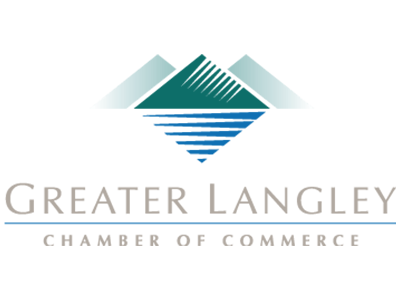Many of the largest-growing smartphone manufacturers set their eyes on untapped markets in Africa, the Middle East, and southeast Asia. Regardless, the smartphone market has now showed negative growth for four consecutive fiscal quarters and the manufacturers are feeling the heat. The new flagships show off how the world’s most successful smartphone manufactures plan on altering their market’s forces. The new flagships include:
Apple iPhone XS Max
The world’s most profitable company’s newest flagship smartphone looks a lot like last year’s, but there are some major upgrades made to this year’s version that you may not be able to miss out on. The iPhone XS Max features Apple’s new A12 Bionic chip that improves device performance by 15 percent and a vastly-improved neural engine that accelerates machine learning on the device.
The newest iPhone has a 6.5-inch edge-to-edge display built on an aluminum chassis. The back of the device is all glass and comes with two separate 12-megapixel (MP) cameras. There is a single 7 MP camera on the front. The iPhone XS Max’s Battery is a 3,174 mAh that has an endurance rating at 78 hours. With a hefty price tag of $1099.99, consumers are paying a premium price for a premium device. It is available on all major carriers in Pace Gray, Silver, and Gold.
Specifications
Build - Stainless Steel with Glass Front/Back
Display - 6.5” Super AMOLED with ~458 ppi
Chipset - Apple A12 Bionic
Memory - 4GB RAM
Storage - 64/256/512 GB
Software - iOS 12/iOS 12.1
Cameras - 12 MP (26mm); 12 MP (52mm) with 2x optical zoom and optical image stabilization; 7 MP front-facing
Battery - 3,174 mAh (78 hours)
Additional Features - Face ID
LG V40 ThinQ
The newest LG flagship, the V40 ThinQ builds on what was LG’s best-reviewed smartphone to date: the LG V30. The V40 ThinQ offers users a 6.4-inch display that is inline with the other devices on this list. Their OLED display sets the standard for any LG-manufactured device and the build quality, a problem LG has had over the years, is premium.
One of the major upgrades of the LG V40 ThinQ is its camera setup. The device comes with two 12-megapixel cameras (one wide angle and one telephoto), as well as a 16 MP ultra-wide-angle lens. The camera app features a ‘triple-preview” that does exactly that: provides an active look through all three lenses so the user can choose which one works best. At $900, it is at least a hundred dollars cheaper than the Samsung or Apple flagship. It is available on all major carriers and can be had in New Platinum Gray, Carmine Red, New Aurora Black, and New Moroccan Blue.
Specifications
Build - Aluminum with Glass Front/Back
Display - 6.4” P-OLED with ~537 ppi
Chipset - Qualcomm Snapdragon 845
Memory - 6 GB RAM
Storage - 64/128GB, microSD up to 512GB
Software - Android 8.1 Oreo
Cameras - 12 MP (27mm) optical image stabilization; 12 MP (52mm) with 2x optical zoom and optical image stabilization; 16 MP (16mm); 8 MP (26mm) and 5 MP (21mm) front-facing.
Battery - 3,300 mAh (64 hours)
Additional Features - Rear-mounted fingerprint scanner
Samsung Galaxy Note 9
Samsung has been making upper-crust mobile devices for much of the past decade, and the Galaxy Note 9 is no different. The Note 9 is made from aluminum and a whole lot of glass, Gorilla Glass 5 to be specific. On board it has a Qualcomm Snapdragon 845 and up to eight gigs of RAM and 512GB of storage space. There are many Ultrabooks that don’t have those specs.
Running on Android 8.1 Oreo, the Note 9 features two 12 MP camera lenses and an 8 MP front-facing camera. With a 4,000 mAh battery, the Note 9 seems to outpace the rest of this year’s devices in battery life and sustainability. With available colors including Metallic Copper, Lavender Purple, Midnight Black, Ocean Blue and Pure White; and, availability on all major carriers, the Note 9 can be found for $1000.
Specifications
Build - Aluminum with Glass Front/Back
Display - 6.4” Super AMOLED with ~516 ppi
Chipset - Qualcomm Snapdragon 845
Memory - 6 or 8 GB of RAM
Storage - 128 or 512 GB of onboard storage and microSD up to 512 GB
Software - Android 8.1 Oreo
Cameras - 12 MP (26mm); 12 MP (52mm) with 2x optical zoom; optical image stabilization; 8 MP front-facing
Battery - 4,000 mAh (97 hours)
Additional Features - Samsung S Pen, rear-mounted fingerprint scanner, iris scanner.
Huawei Mate 20 Pro
Huawei isn’t the type of manufacturer that is typically on a list like this. This is because the company has run into hot water with some in the west who believe that the stake that the Chinese government has in the company is a security threat to users. Whether you believe that or not, Huawei sure has made an impressive phone with the Mate 20 Pro.
Created with a Kirin 980 octa-core processor that comes in at seven nanometers, Huawei has built the Mate 20 Pro with a 6.4-inch AMOLED display, 6/8 GB of RAM and 128/256 GB of storage space. The 4,200 battery provides some of the strongest high-usage results of any manufacturer, but like the LG V40 ThinkQ, it comes with three rear-facing cameras. One is a powerful 40 MP fixed wide-angle lens, another is a 20 MP ultra-wide-angle lens, and the other is an eight MP telephoto lens with a 5x optical zoom. It’s also the first device from a major manufacturer to have an in-display fingerprint reader. It may be difficult to find in the U.S., but for those who can, it comes in Emerald Green, Midnight Blue, Twilight, Pink Gold, and Black, and can be had for a hefty lot of $1,100.
Specifications
Build - Aluminum frame with Glass Front/Back
Display - 6.4” AMOLED with ~538 ppi
Chipset - HiSilicon Kirin 980
Memory - 6/8GB RAM
Storage - 128/256GB with Nano Memory slot up to 256GB
Software - Android 9.0 Pie, Huawei UI
Cameras - 40 MP (27mm); 20 MP (16mm); 8 MP (80mm) with 5x optical zoom and optical image stabilization. Front facing 24 MP.
Battery - 4,200 mAh (85 hours)
Additional Features - Face ID, In-display fingerprint scanner, Qi wireless charging broadcasting, 40-Watt fast charging
Google Pixel 3 XL
The Pixel 3 XL has a crystal clear, OLED display that comes in at 6.3-inches. Currently, the Pixel 3 XL runs Android’s newest OS, 9.0 Pie. The Pixel 3 XL picks up where the Pixel 2 XL left off in terms of camera functionality. Largely lauded as the best camera on any smartphone, the Pixel 3 XL is great for content creators and consumers, alike.
The Pixel 3 XL is available in White, Black, and Not Pink; and has a few neat features that aren’t found on many other phones. With a price tag that is at least $100 less than its direct competitors it will be a popular choice for the next year.
Specifications
Build - Aluminum with Glass Front/Back
Display - 6.3” P-OLED with ~523 ppi
Chipset - Qualcomm Snapdragon 845
Memory - 4GB RAM
Storage - 64/128GB
Software - Android 9.0 Pie
Cameras - 12.2 MP (28mm) with optical image stabilization
Battery - 3,430 mAh (69 hours)
Additional Features - Rear-mounted fingerprint scanner, squeeze to call Google Assistant, Call screen feature, Flip to quiet notifications
Smartphones continue to be a major part of people’s lives. As long as that continues, expect manufacturers to keep improving their best devices every year. What smartphone do you use? Would you consider getting one of these flagship devices? Leave your thoughts in the comments.