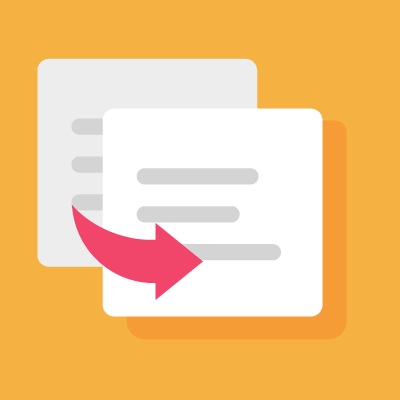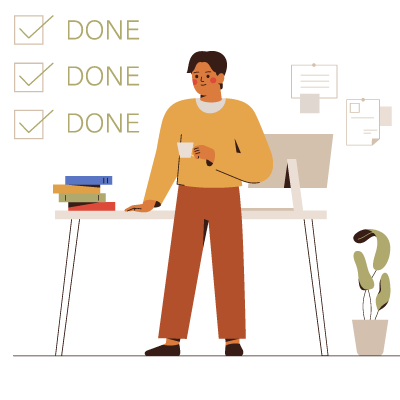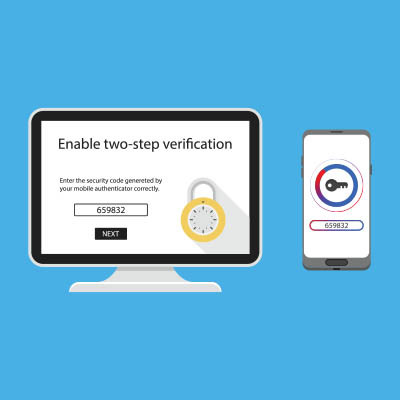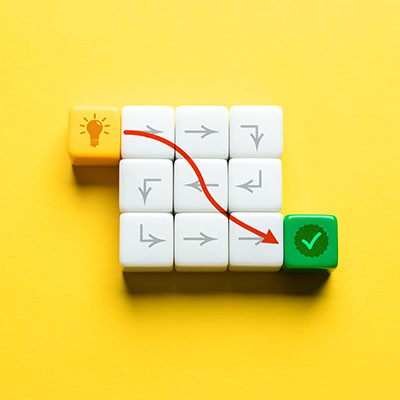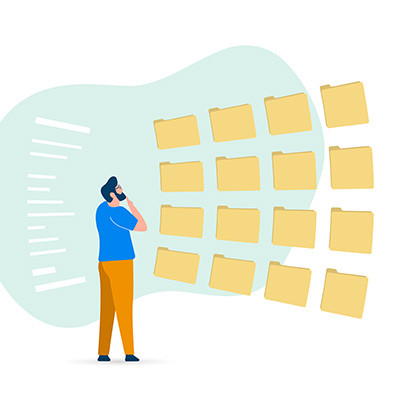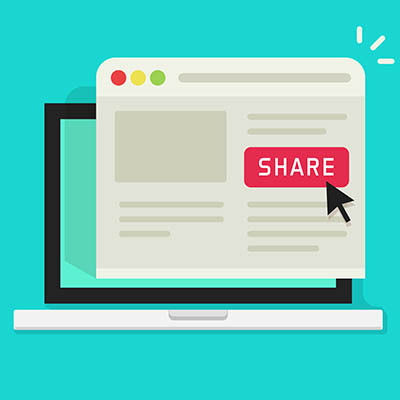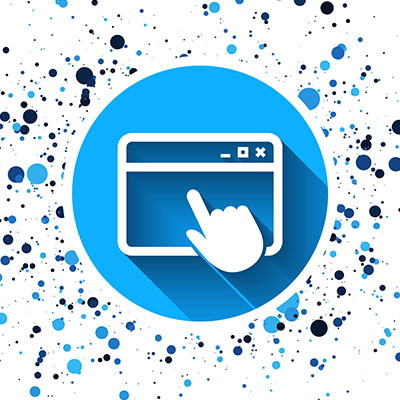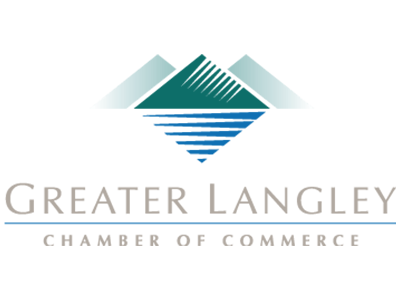Let’s start by examining the reasons for communications that businesses use to manage their internal processes.
- Information sharing - There is plenty of news that needs to make its way around any business. There are many different forms of communication that can accomplish this.
- Collaboration - Today’s business needs to use collaborative strategies more than businesses of the past, and communication is a big part of any collaborative endeavor.
Now, let’s consider a few solutions that can help you to accomplish solid information sharing and collaboration.
Information Sharing
When you think of internal communications at work, the lion’s share of it will fill this need. Employees need to know certain things to maintain continuity of a business. This includes the publication of policies, procedures, plans, or potential changes to each. To accommodate the sharing of all this knowledge, businesses use the following tools:
- Email - Email is the most tried-and-true solution for internal business communications because it works on every level. It is available, familiar, and with today’s email platforms, features dynamic tools that can help anyone get their point across.
- Newsletters - Some companies choose to roll out a company newsletter for their staff. In these newsletters there are spotlights on points of emphasis. If you choose the newsletter as the tool you want to broadcast your internal communications, however, it has to be understood.
Collaboration
Nowadays, collaboration is important for every business’ success. Business moves faster and if you don’t have some semblance of coordination between your employees in separate departments, it can cost more than time. It can be the difference between generating revenue and not. Here are some tools used to boost collaboration:
- Productivity Suites - Today, there are a lot of collaboration-based applications out there. They are designed for specific business needs, but the most effective are the productivity suites like Google’s G Suite and Microsoft Office 365 because they give you the collaborative tools and shared storage that any team needs to be successful.
- Chat Applications and Forums - Instant messaging apps have improved collaborations tenfold. Forums have been useful since the early days of the Internet. Today, developers have created apps that combine the two and offer hundreds of outside software integrations to help promote collaboration.
The IT professionals at Coleman Technologies have the expertise and access to solutions to help you solve any of your business’ operational problems. Call us today at (604) 513-9428 to learn more.