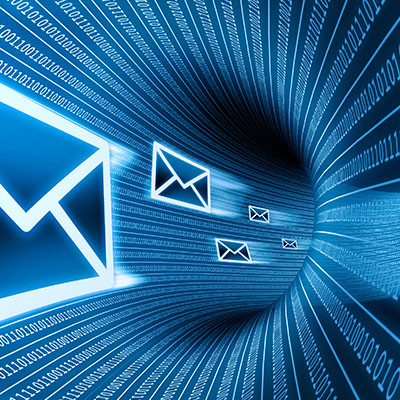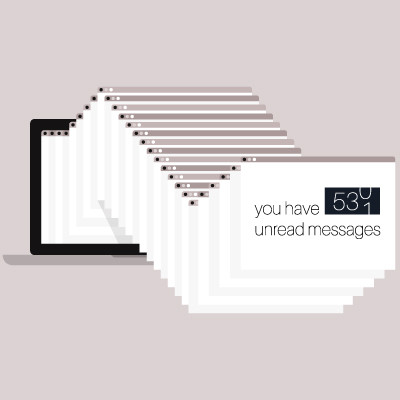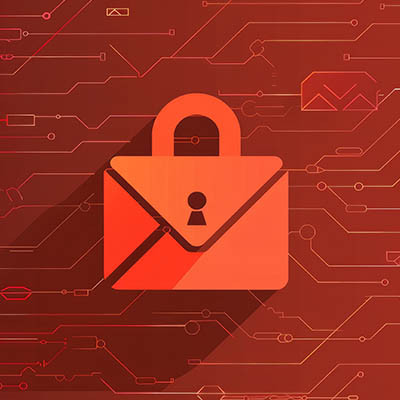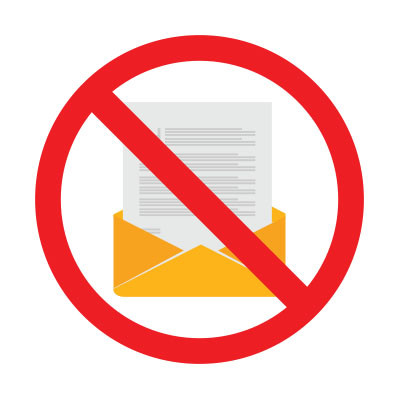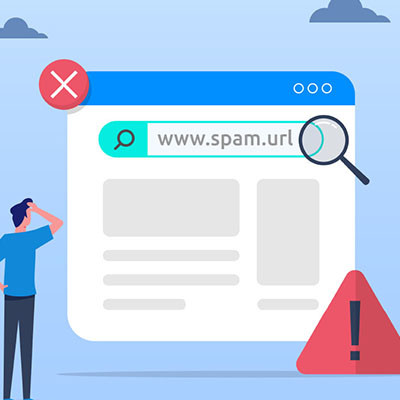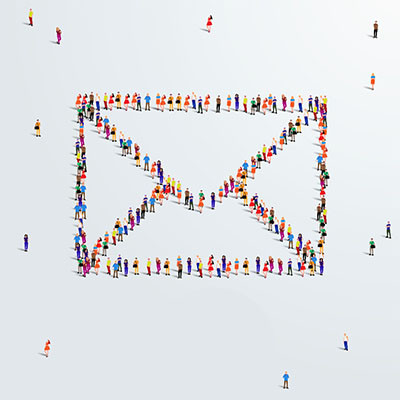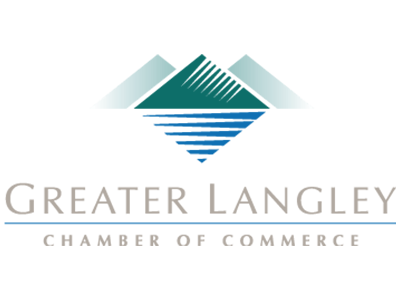First, it will help to briefly review how each attack works.
How Ransomware Works
Imagine if you tried to log into your computer, only to be presented with a message that your entire computer had been encrypted, and that (unless money is transferred to the perpetrator, often through cryptocurrency, within a period of time) the contents of your device will be wiped. This is precisely the experience of someone victimized by a ransomware attack.
How Phishing Works
Remember those old scams, where the target would receive an email from some nobility or long-lost relative that asked for a sizable loan or investment (all to be paid back with interest, of course)? These are phishing scams, known as such because the scammer responsible simply distributes a message and waits for someone to take the bait. As time has passed, these schemes have become much more effective - and harder to spot.
These Attacks Can Easily Cooperate
Cybercriminals have taken to pairing these attacks together to help them take advantage of as many targets as possible. Let’s run through a fairly typical scenario that someone using both may subject you to, and how you can spot these kinds of joint efforts.
Let’s say you open your business email to find a message that appears to come from the Microsoft Support team - which, unnoticed by you, actually reads “Micrrosoft Support” in one or two places. According to the email, there’s a hugely serious security issue affecting systems across the board, which is why Microsoft is supposedly sending out these emails, with the necessary fix bundled in as an attachment.
Trouble is, this isn’t actually a fix to an issue - it’s actually an executable file that installs ransomware when you try to apply the “security fix” and creates a huge problem.
This is exactly why these two distinct attacks combine so well… by incorporating phishing strategies into the distribution of their ransomware, a cybercriminal has the ability to boost how successfully their ransomware can infect the users that are targeted.
How to Spot Phishing to Avoid Ransomware
There are assorted warning signs that a message is a phishing attempt that you should always keep an eye out for in order to protect your business. For example:
- Details are off - In keeping with our above example, how likely do you think it is that “Micrrosoft” would send out an email in which they misspelled their own name? While this is admittedly happening less in phishing emails, the same goes for the small things that are easily overlooked. Was the email in question sent from “user at example.com”? Or, was it actually sent from “user at exarnple.com?” Tricks like this are common ways that cybercriminals will try to pull the wool over a user’s eyes.
- There’s excessive urgency - To keep users from paying too much attention to the minutiae of the email - like the “off” details we just discussed - many cybercriminals will write their phishing messages to instill a sense of urgent panic. If an email starts to make you panic, collect yourself and look at it more objectively.
- There’s a link or an attachment - As the preferred means of delivering a ransomware payload or other issue, attachments or links to websites present no small amount of risk, especially if they are received unexpectedly. If at all possible, avoid accessing these without reaching out to the sender to confirm their legitimacy through another method of communication.
There are many other steps you need to take to protect your business from these insidious threats - from keeping a comprehensive backup to user training to applying spam filtering to your email. Coleman Technologies can help you implement them - give us a call at (604) 513-9428 to get started.