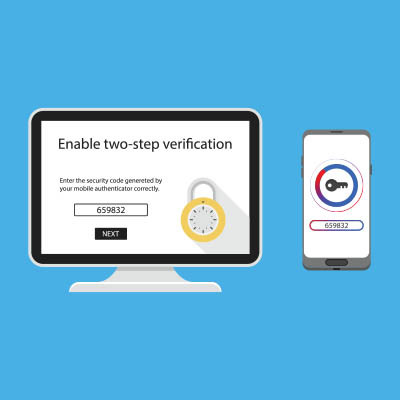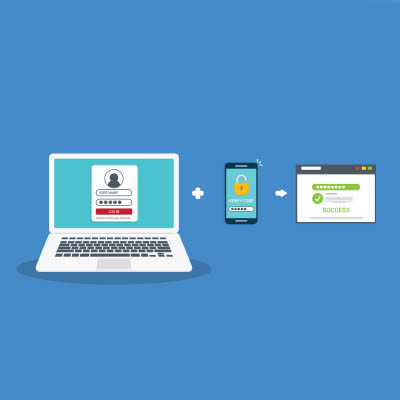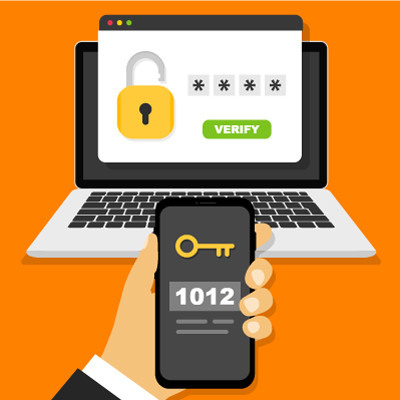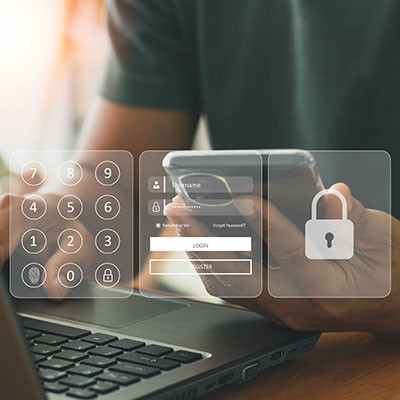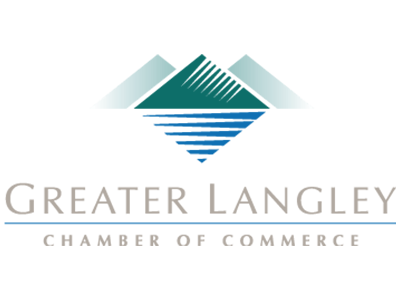Two-factor authentication has become a must-have for any online-connected account that relies on password protection. The benefits of the technology are pretty straightforward. Instead of just filling out your password for authentication, a user needs to have another method in order to access an account. In this month’s newsletter we thought we would take a look at how to enable 2FA on your Microsoft account, which includes Microsoft 365 apps like Word, Excel, and Outlook.
About Coleman Technologies
Coleman Technologies has been serving the British Columbia area since 1999, providing IT Support such as technical helpdesk support, computer support and consulting to small and medium-sized businesses. Our experience has allowed us to build and develop the infrastructure needed to keep our prices affordable and our clients up and running.
Recent News
If you didn’t know Windows can save a list of the text and images you copy, I feel for you—you’ve missed out on a simple trick that could’ve saved you a lot of time. But don’t worry, it’s easy to set up, and I’ll show you how.
Contact Us
20178 96 Avenue, C400
Langley, British Columbia V1M 0B2
Mon to Fri 7:00am to 5:00pm
Coleman Technologies Awards & Memberships