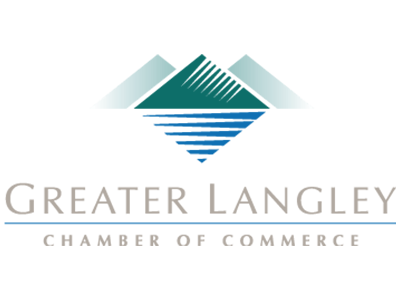The Number of Monitors
Do you have more than one monitor for your home PC? Most people don’t, which is why having a second one is all the more interesting once you get to a work environment where it’s practically necessary. Having more than one monitor can dramatically improve your productivity by spending less time moving applications around and having multiple applications open without needlessly complicating the screen.
Utilizing multiple monitors is so common these days that most desktops will support it right out of the box. You need to check to see if your desktop comes with two or more ports first, though. You’ll see several options for connecting displays to your computer, including the following:
- VGA/DVI: These older connections consist of a plug with little pins that need to be connected and tightened with screws. Older monitors will use these connections, but most desktops will have at least one VGA port to ensure compatibility with these connections.
- HDMI: HDMI is the type of connection used by flat-screen televisions, modern game consoles, and Blu-Ray players. As such, you can assume that it’s pretty standard these days.
- DisplayPort: DisplayPort is similar to HDMI, as it’s another cable that can carry video and audio. DisplayPort will eventually become the standard, but for your purposes, you might as well consider HDMI and DisplayPort the same. The only reason not to is if you look into the finer details of these cables.
Budget desktops will require that users examine how many ports are available on the device. It would stink to get the wrong kind of monitor because you thought you had a port for that particular type. Some types will also require connectors or adapters, so be sure to do your due diligence before purchasing a monitor.
Integrated Video vs Dedicated Graphics
Integrated video simply means that your computer processes video and graphics from hardware that is built in on the motherboard rather than a dedicated graphics device, like a video card. Most office PCs don’t need dedicated graphics, but they are helpful for video editing and gaming. Of course, this is also where the price starts to increase. High-end graphic cards can cost anywhere between $500 to $1,500.
Most graphic card chipsets have multiple models, and with so many companies out there selling their own brands of hardware, purchasing a graphics card might seem a little intimidating. While you don’t have to worry about things like 3D rendering or video editing (unless you’re making a gaming or video editing rig), the graphics card that comes with your desktop’s hardware will likely be adequate.
Are You Purchasing Monitors for Your Desktop?
With so many options to consider, we want to outline some of the important specs you’ll need to focus on when looking for a monitor:
- Resolution: The resolution of a monitor is how many pixels the monitor will display. Most desktop monitors display at a 16:9 display ratio, or “widescreen.” This is the current standard, though there are other ultra-wide monitors that utilize either HD, FULL HD, Ultra HD, or 4K to break the mold.
- HD: In a bizarre twist of fate, HD is actually the low-end of the spectrum, displaying its best on small screens. This resolution tends to be known as 720p, and it’s the go-to display for budget laptops.
- FHD: Full HD is known as 1080p, and it’s the most common resolution you’ll see. It’s the one that you should focus on finding whenever possible.
- UHD: Ultra HD is a pixel resolution of 3,840 x 2,160. This might not be available on low-end desktops without dedicated graphics cards, or at least integrated video that supports higher resolutions--particularly if you’re using multiple monitors.
- 4K: 4K is technically a higher resolution that UHD, though some people think that it’s roughly the same thing. These displays are much more expensive than the average office needs, and they are only particularly useful for high-end gaming, video production, graphic design, or other visual tasks. Budget hardware often times won’t even support 4K, although this is a trend that is slowly being broken down.
- Refresh Rate: The refresh rate is measured in milliseconds. This is a statistic that measures the speed that your monitor can update its image. High refresh rates give the impression that the time between you moving or clicking the mouse and the time it takes for the computer to register the movement is delayed. This was a much bigger problem in the past but suffice to say that it’s not as big of an issue in today’s environment, unless you are a gamer.
Coleman Technologies can help you determine the best options for your display needs. To learn more, reach out to us at (604) 513-9428.