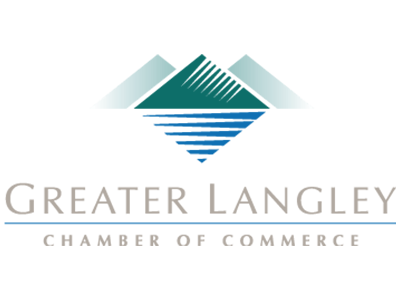Smartphone applications are in high demand from both a consumer and a business perspective, so it stands to reason that these ecosystems are large in scope, encompassing millions of apps on both the Google Play and Apple App stores. Have you ever wondered how these companies ensure that the apps found on their stores are secure and legitimate?
About Coleman Technologies
Coleman Technologies has been serving the British Columbia area since 1999, providing IT Support such as technical helpdesk support, computer support and consulting to small and medium-sized businesses. Our experience has allowed us to build and develop the infrastructure needed to keep our prices affordable and our clients up and running.
Recent News
If you didn’t know Windows can save a list of the text and images you copy, I feel for you—you’ve missed out on a simple trick that could’ve saved you a lot of time. But don’t worry, it’s easy to set up, and I’ll show you how.
Contact Us
20178 96 Avenue, C400
Langley, British Columbia V1M 0B2
Mon to Fri 7:00am to 5:00pm
Coleman Technologies Awards & Memberships