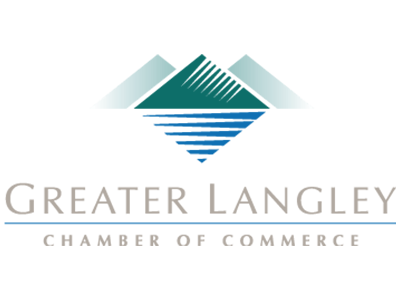Have you ever cleared a notification on your phone, then gotten a sinking feeling a couple hours later, like you’ve missed something important? Well, worry no longer, for we will show you how to turn on your Android smartphone’s notification history feature. This should alleviate at least some of the stress you might experience about clearing notifications.
First, Enable Notification History
The first step toward enabling notification history is to open your Settings app. You can do this by finding the gear icon on the application screen, or you can swipe down to find the gear-shaped icon at the top of your screen.
Next, you’ll need to navigate to the Notifications section of your settings. You should then see an option for Notification History. It will likely be turned off by default, so you can turn it on using the slider button.
Access Your Notification History
Once it is enabled, you can access your notification history. To see it, swipe down like you would normally to check any notifications you might have. At the bottom of the pane, you should see the option for History. And… voila! You’ll see your notification history.
Well, for the past 24 hours at least. Imagine if your phone stored more notifications than that. It would take up a huge amount of space, for sure. 24 hours is more than enough notification history to browse through if you suspect you’ve missed something important. If you need to go back farther than that, well, chances are that what you’ve forgotten probably isn’t that important after all.
For more tips and tricks, be sure to subscribe to our blog and keep your eyes out for more articles on Android and other business technologies.